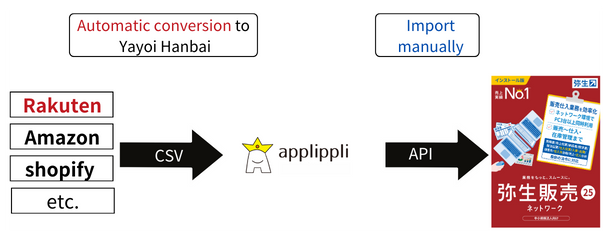For those who want to convert transaction data (csv) managed in Excel into the import format of Yayoi Sales and import it
To export Excel data in CSV format in Yayoi Sales format, follow the steps below.
How to export Excel data in CSV format |
|
You can save Excel data as a CSV file by following these steps.
| Related articles |
■Click here to learn how to import a product ledger CSV file into Yayoi Hanbai ■Click here to learn how to import a sales slip CSV file into Yayoi Hanbai |
In addition, if you use the Order Data Conversion Import Module for Mail Order, it will automatically sort CSV files into Yayoi’s import format, greatly streamlining your work.
| *Note |
|
How to import CSV data into Yayoi Hanbai
There are two ways to import CSV data into Yayoi Hanbai.
- Use the import function of Yayoi Hanbai
- Use an external system
Use the import function of Yayoi Hanbai
Yayoi Hanbai has a function to import CSV files. You can import using this function.
※Other users cannot use Yayoi Hanbai while the import is in progress.
※Please make sure to enter the information correctly.
■Click here to learn how to import a product ledger CSV file into Yayoi Hanbai
➤ [Explanation with video and subtitles]Product ledger
■Click here to learn how to import a sales slip CSV file into Yayoi Hanbai
➤ [Explanation with video and subtitles]Sales slip
Using an external system
By using an external system, you can easily work with CSV data in Excel without making mistakes.
By using the Yayoi Sales automatic import tool, which is a tool that allows you to import CSV files into Yayoi Sales, you no longer need to create the data file you want to import in Excel and can perform the import work all at once.
By using the Yayoi Hanbai automatic import tool, you can not only import multiple CSV files at once, but also perform the import work automatically even while other users are using Yayoi Sales, greatly contributing to work efficiency.
In addition, by installing the order data conversion and import module for mail order, you can convert CSV data from Rakuten, Amazon, etc. into Yayoi Hanbai format and easily import it into Yayoi Hanbai. This eliminates the need to export CSV data to Excel and then import it into Yayoi Hanbai.
For those who want to learn more quickly, please click here➤A document that explains everything in 3 minutes
The official company X (formerly Twitter) is here!➤https://x.com/Applippli_Staff
The official YouTube channel is here! ➤https://www.youtube.com/channel/UCBYyLPkyDfLbeqX00aVoYLA
■Company profile Company name: applippli Co., Ltd. Address: 875-2 Yamano, Kama City, Fukuoka Prefecture, 820-0202 Business: Cloud conversion of Yayoi products, module design and development, app development, app rental,System integrator, core system implementation and maintenance Phone number: 0948-42-1570 |