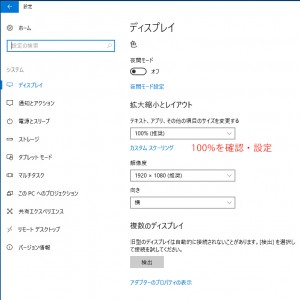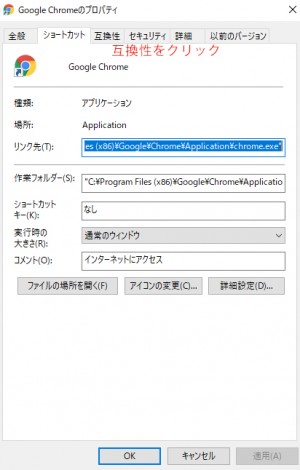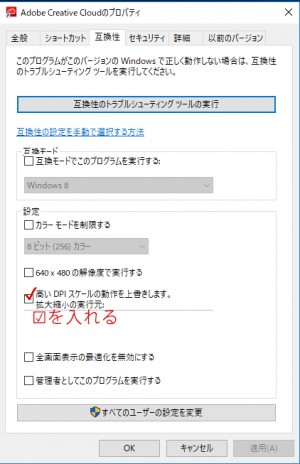Have you ever experienced any problems when switching to cloud?
We have experienced the following problems, but they have been resolved by following the steps below.
Problem status
When switching to the cloud, the text is not displayed properly, such as being choppy or crushed.
*Windows 10 OS environment
Situation on PC where the problem occurred
On the client’s laptop, the “Change the size of text, apps, and other items” display settings was set to 125% (recommended).
Solution
The display of characters and screens depends on the client PC’s settings, but this time the problem was solved with the following settings.
* Change the display setting to 100%.”
Solution
The display of characters and screens depends on the client PC’s settings, but this time the problem was solved with the following settings.
* Change the display setting to 100%.”
Step1-1:「Click System on the Settings screen」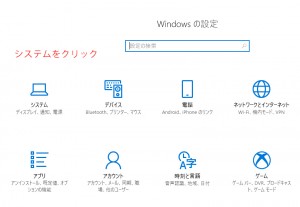 |
Step1-2:「Change the size of text, apps, and other items」
The appearance of text will change in all applications.
If you want to change the appearance of only “applippli Cloud”, try step 2 below. |
Step1-1:「Click System on the Settings screen」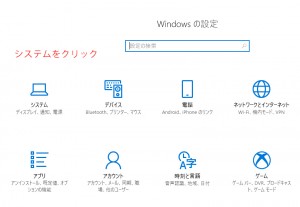 |
Step1-2:「Change the size of text, apps, and other items」 The appearance of text will change in all applications. If you want to change the appearance of only “applippli Cloud”, try step 2 below. |
Step2-1:Display the app properties and click “Compatibility” |
Step2-2:Check “Override high DPI scaling behavior.” *”Override high DPI scaling behavior” may be displayed in different words depending on the PC.
From the next time onwards, it will be displayed at 100%. |
Step2-1:Display the app properties and click “Compatibility” |
Step2-2:Check “Override high DPI scaling behavior.” *”Override high DPI scaling behavior” may be displayed in different words depending on the PC.
From the next time onwards, it will be displayed at 100%. |